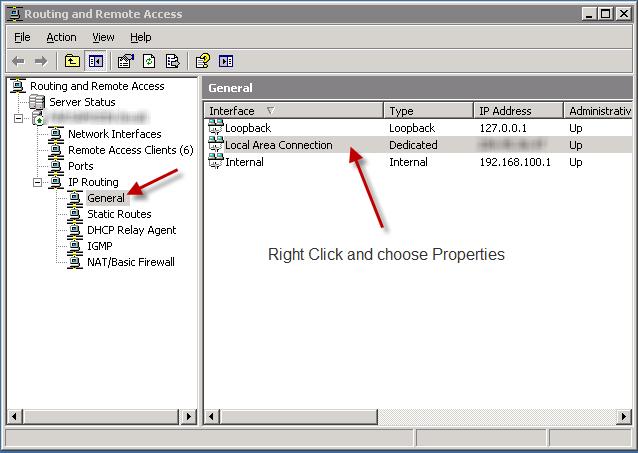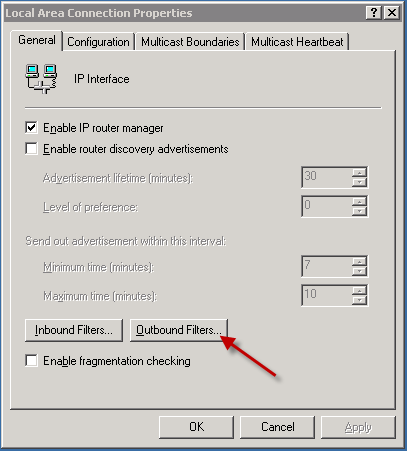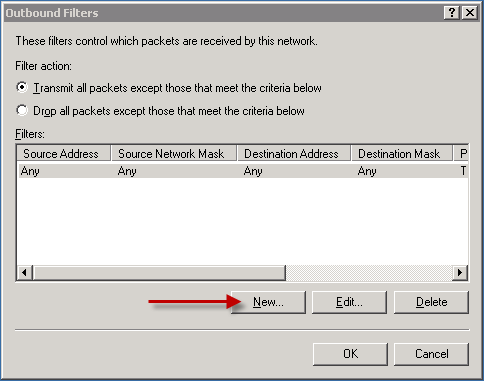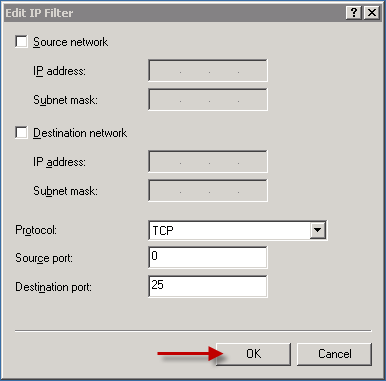mod_evasive is a module for Apache (both 1.3 and 2.0) giving Apache the ability to detect and fend off request-based DoS/DDoS attacks and brute-force attacks conserving your system resources and bandwidth. This tool can be configured to report abusers and even talk to network gear (such as a firewall or ipchains).
in this article we explain how to install mod_evasive on Apache 2 :
wget http://www.zdziarski.com/blog/wp-content/uploads/2010/02/mod_evasive_1.10.1.tar.gz tar zxvf mod_evasive_1.10.1.tar.gz cd mod_evasive /usr/local/apache/bin/apxs -cia mod_evasive20.c
next step is to add the required configuration to the Apache config file , we can add this directly to the end of httpd.conf file but the problem is that if we do this , the httpd.conf will be overwritten by easyapache so we will use include files to add our config.
login into your WHM panel , and follow the following menu items :
Main >> Service Configuration >> Apache Configuration >> Include Editor
on the Pre Main Include section , choose All Versions from drop down menu and add the following config into it :
<IfModule mod_evasive20.c> DOSHashTableSize 3097 DOSPageCount 5 DOSSiteCount 50 DOSPageInterval 1 DOSSiteInterval 1 DOSBlockingPeriod 600 </IfModule>
then click on update and restart Apache server.