Edited 2 April 2011
Where to get a suitable Windows VPS for Forex Traders ?
This questions has been asked many times from me , so I am going to explain whats behind the scene of windows VPS hosting so you can have a better view of it.
First we should know what we need for forex hosting , do we need a lot of space ? a lot of ram ? a lot of traffic ? the answer is NO , we need very high network uptime and VPS stability , so it is very different from VPS’s which are used for hosting purposes , a crash on a website hosting VPS may result on several minutes of downtime which may not be very important , but on a forex VPS can cause thousands of dollars of loss or interruption in EA work which is important for sure.
Currently there are several virtualization technologies , but most used are two :
- Virtuozzo by Parallels Company : 95% of windows VPS’s on market use this technology , it is a software layer virtualization , resources are not dedicated and overall I dont recommend it for Forex Hosting , but you may ask so why many hosting companies use this technology. the reason is that it makes more money for them , as the resources are not dedicated in virtuozzo , hosting companies can oversell the server. for example they get a server with 8GB of ram and can sell 100 VPS’s on it with a total of 32GB of Ram ! honestly I dont like the technologies which allow companies to cheat on people , These companies use virtuozzo and I suggest to avoid them for forex hosting : ForexVPS.com – CommercialNetworkServices.com (CNS) – SWVPS.com – VPSLand.com and many many more.
- Hyper-V by Microsoft : This technology is new and was introduced in Windows Server 2008 , it is a hardware layer virtualization , resources are dedicated and very stable. it is very very close to a dedicated server. so it is highly recommended it for forex VPS hosting. using this technology hosting companies can not cheat on people so it’s more expensive than virtuozzo. it is a real deal !
The company which I recommend for forex VPS hosting is BBVPS.com , they have a very solid network and they use Hyper-V technology and very good supprt. they are my choice for forex vps hosting 🙂
How to connect to your windows VPS :
In order to connect to a windows VPS remotely , you need to use a software named “Remote Desktop Connection” which is bundled with all versions of windows.
under windows XP it is located under : All Programs –> Accessories –> Communications
under windows Vista it is located under : All Programs –> Accessories
after running this software you will see the following window , enter the IP or host name of your VPS into the computer filed and click on Connect.
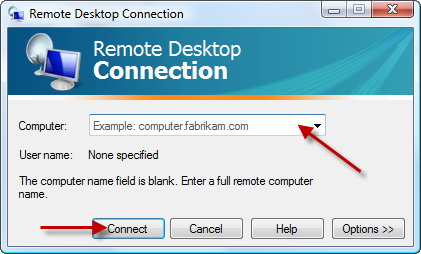
after a few seconds a new windows will be opened and you will be asked for the username and password , enter the username and password which is provided by your windows VPS provider. usually the username is Administrator.
if you enter the login details successfully , the desktop of windows VPS will be shown to you.
in order to install any software like Meta Trader or any other trading stations , it is exactly like how you install them on your home PC , you can run internet explorer on your VPS , download the software you need and install and use it.
Disable Automatic Updates :
Automatic Updates may restart your VPS automatically and close your running trading platforms. so for a trading station it is wise to disable automatic updates.
in order to disable automatic updates on windows 2003 :
Right click on My Computer -> Properties -> Automatic Updates -> Choose OFF -> Click on OK
Change Your VPS Password :
Read this article : How to change windows 2003 password
How to transfer files from home PC to windows VPS :
The best solution is using Dropbox, using it is very simple and their own website has a comprehensive guide on how to use it. It has many features, so I am not going to dig into the details.The idea is that you install Dropbox software on your home computer and Windows VPS. It will create a folder called Dropbox. What you copy inside the Dropbox on your home computer will be copied into the Dropbox on your VPS automatically and vice versa. Create a free 2GB account and receive an extra 500MB bonus cloud storage using this link :
Create a free account : Dropbox Free Account
How to install several MT4 instances of same broker on your VPS :
most of users want to install several instances of MT4 on their VPS. if MT4s are from different brokers , there would be no conflict. they will install in different folders and by different shurtcut names. but if you want to install several instances of MT4 from one broker then you should :
1.Rename the MT4 shortcut on your desktop to something else.
2.Run MT4 installer , but when it asks where to install the new MT4 , choose a different folder. you can add a number to end of folder name.
3.Complete the installation.
The above procedure installs another MT4 from same broker on your VPS with a separate shortcut on your VPS desktop.
Make Sure only one session is running :
one of the common problems of traders is that most of them are not familiar with remote desktop multi session functionality.
remote desktop allows to connect to windows VPS in different sessions , in other words you can have several ( generally 2 ) independent desktops.
so for example if you run a trading station on session one and before closing it you login to VPS again using remote desktop connection , a new desktop will be opened for you which wont show your running programs in session one. most traders may think their VPS is restarted or/and their platform is closed while in fact it is running in other session.
therefore it is very important to always make sure you run only one session or if you want to run more , you have to know what you do exactly.
in order to determine how many sessions are running on your VPS , enter your windows task manager ( Start -> Run -> type “taskmgr.exe” and enter ) and then go to users tab , there you can see the logged in users on your VPS. if there is more than one there. it means there is two or more sessions are running.
you can simply connect to or logoff the extra sessions by right clicking on them and choosing the proper option.
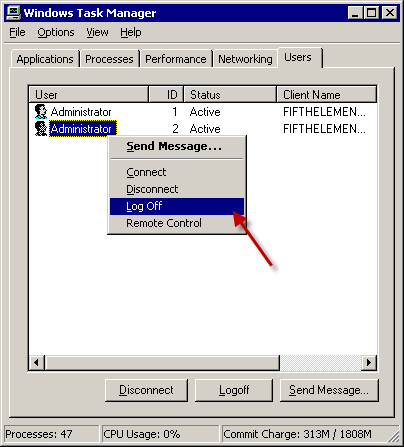
How to Exit from VPS ?
after you have your softwares running on your VPS , do not shutdown or logoff from your VPS. it will cause your programs to be closed.
simply click on the [x] button of the VPS desktop button and click OK on the next confirmation window.
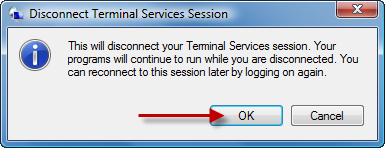
the next time you connect to your VPS , you can see your programs are still running there.
Such an informative explaination of using this VPS. Yes, I will subscribe one to run my auto robot trading soon.
Thank you for all my doubts in VPS.
Comment by kerrian — September 11, 2009 @ 11:30 pm
Thank you very much for the article.
1. Now I understand why my vps keep turn off occasionally (it’s vpsland.com).
2. I use teamviewer.com to transfer files to my vps. They great and comes with its own RDP. Your explanation about multi session explain why my RDP’s desktop view is different with my teamviewer’s desktop view.
Thanks again.
Comment by onewithzachy — September 12, 2009 @ 7:31 am
Thanks for the detailed explanation on VPS providers. You hear so much “hype” you just don’t know who to trust. I almost signed-up with ForexVPS.com, but you have given me reason not to along with others that have recommended not to use them too.
Comment by Rance — October 10, 2009 @ 12:42 pm
You just answered many of my questions regarding VPS for Forex traders. Thanks for giving us the real deal about Virtuozzo. Thank you.
Comment by Mike Kramer — October 13, 2009 @ 5:54 pm
Can anybody recommend a really reliable european VPS which can handle BOTH platform of MT4 AND Jforex of Dukascopy??
I would appreciate very much a good advice!
Comment by wingpilot — October 13, 2009 @ 9:18 pm
Thanks,now I can understand what it is.
I will subscribe when I go live
Thanks John
Comment by John — October 21, 2009 @ 10:24 am
Can you tell me, the best vps web,… cheap and simple?? Thank’s before
Comment by czelenx — October 31, 2009 @ 2:34 pm
Is it only important for running trading robots
Comment by Patrick King — November 9, 2009 @ 8:10 pm
[…] link for VSP Admins eHow How to use windows VPS For Forex Traders talks about having multiple sessions […]
Pingback by My MT4 Out of control - 4xProject - Automated Forex Trading — November 11, 2009 @ 2:27 am
wonderful article
Comment by adebola obajinmi — December 3, 2009 @ 4:11 pm
Excellent explanation. I will buy HV-256 very soon.
Comment by Anthony Tran — December 13, 2009 @ 8:24 pm
Thanks For your Article on VPS. It has really been of great knowledge to me.
It helped me to purchase VPS, taught me how to install it and finally how to maximize speed… I am glad i came across your website.
Cheers.
Comment by Joshua Idemudia — January 6, 2010 @ 11:15 pm
Thank you for this very educative doc.
I have used it and found out that there were illegal sessions running on my VPS which have caused me great losses. (VPSLAND).
I have contacted them and will be taking a legal action soon.
God bless the author of this article.
VMT once again.
Comment by Abiodun Ogun — January 10, 2010 @ 8:26 pm
Can you update these instructions for connecting from a mac? Are they even different?
Comment by Sara — January 19, 2010 @ 4:44 am
another method for easy file transfer is using your google or yahoo mail.
go to compose and attach the file and save it as draft and open your mail again i vps server and download it from your draft.
this will make sure your secret file is secure
hope this can help everyone
Comment by syah — January 27, 2010 @ 11:19 am
You can use Cord to connect to Windows RDP from mac :
http://cord.sourceforge.net/
Comment by FiFtHeLeMeNt — February 6, 2010 @ 2:04 pm
I live in the UK….If I subscribe to a VPS , would it be better for me to use a UK based one, or doesn’t it really matter?
Comment by rich — February 28, 2010 @ 10:54 pm
no it doesn’t matter
Comment by FiFtHeLeMeNt — March 3, 2010 @ 11:41 am
BBVPS is best vps i believe and will switch from rat crap VPSLAND.COM
Comment by Santhosh — March 4, 2010 @ 6:17 am
Are you the FiFtHeLeMeNt who wrote AmazingEA 1.1.7 and are you available to write code for me? If so please email ****@****.com with your phone number, email address and skype/aim id’s.
Comment by Scott — April 10, 2010 @ 1:38 pm
Yes , I am the famous FiFtHeLeMeNt 🙂 Unfortunately I do not code EAs anymore. I hope you find another brilliant mq4 coder.
Comment by FiFtHeLeMeNt — April 10, 2010 @ 2:26 pm
how many MT4 can run if I have VPS with 1GB ram?
Comment by kevin — April 17, 2010 @ 2:51 pm
Depends on memory usage of your EAs and Indicators , you may be able to run up to 100 MT4s , but as I said you have to watch memory usage very closely.
Comment by FiFtHeLeMeNt — April 20, 2010 @ 7:43 pm
Great Article! Much of what you describe here I learned on my own over the course of a year and half of installing EA’s.
Also, in regards to the Memory issues, best to reboot the server when the memory is low to clear it. Do this on a weekend when the markets are closed. I do this every week to maintain the max memory. Don’t be misled into upgrading to a bigger package for ‘more memory’. It won’t matter, in the end it will max out too. Just keep it cleared and you’ll be fine with a basic or starter package.
Also, be sure your VPS service uses an Autoboot program. If anything goes wrong on the VPS side and they need to reboot, the Autoboot program will restart your platforms automatically.
Hope that helps all you traders our there!
Greg
Comment by Greg Swift — August 10, 2010 @ 5:30 pm
Sold! thanks for the article .. was close to going with vpsland or swvps.com but after that ..
and forexvps.com are real real crap.. i lasted only a couple of days after continuous freezing by another customer who
must have been causing problems for everyone.
Comment by Rod forex mentor — August 19, 2010 @ 10:04 am
Thanks for posting about this.
I like this blog and i well viset agen thank you
Good luck
Comment by Forex ECN Broker — August 30, 2010 @ 11:51 am
How often of your virtual machine will be shutdown for maintainance?
Comment by ?????????????? — September 6, 2010 @ 4:03 am
You have to ask this question from vps provider.
Comment by FiFtHeLeMeNt — September 9, 2010 @ 3:30 pm
Hello Guys, please can you tell me what is the best EA you are using?
I am kind of new guy on this,
please !
thanks
J
Comment by panter011 — September 16, 2010 @ 5:30 am
Hi;
We can not recommend any EAs.
Comment by FiFtHeLeMeNt — September 23, 2010 @ 8:54 am
In order to run MT4 on your VPS server do I need to install Windows XP first?
Comment by Rance — October 3, 2010 @ 9:58 pm
What is your opinion regarding “cloud” VPS servers versus your type of VPS servers? I have been reading a lot about Cloud VPS and they say it is much better and more reliable, etc. Can you comment?
Comment by Rance — October 3, 2010 @ 10:06 pm
Hi.
This is a very informative blog. Finally, I know how to disconnect from my session without having my mt4 being closed.
great blog! thanks!
Comment by Syah — October 4, 2010 @ 3:37 pm
Hi,
How you transfer files from home PC to VPS without renting drop box? Do you provide software to restarting VPS coz I’d like to restart my vps daily during quiet market hours. O yes, i plan to buy bbvps HV-512 if I’m satisfied then upgrade with higher memory later. cam’t I?
Comment by greg — November 23, 2010 @ 10:20 pm
Hi;
You have to contact bbvps support team regarding this issue 🙂
Regards
Comment by FiFtHeLeMeNt — November 25, 2010 @ 6:56 pm
looks interesting but have no clue how to set it up or monitor. where can i find help
Comment by Russ — May 1, 2011 @ 1:05 pm
If using BBVPS, and you need to configure MT4’s email capability – what would the SMTP Server, Login, Password be (would they provide these?). Thank you.
I have found the information you have provided to be extremely helpful.
Sandra
Comment by San — May 21, 2011 @ 10:09 am
For using MT4 email capability you need a SMTP server , as far as I know BBVPS doesnt provide such service.
You may use free or paid SMTP services which are offered by other companies , search on google and you will find them 😉
Comment by Anonymous — May 27, 2011 @ 6:37 pm
http://hades7.mt4live.com/
Comment by Hyun Ock Jung — June 7, 2011 @ 5:12 am
The screen resolution on my vps is terrible – probably 800×600. i am using a 27 inch imac, but cannot figure out how to get this 2560 resolution to work in my windows server. any ideas?
Comment by Mikepish — July 4, 2011 @ 2:20 am
and way more expensive too.
Comment by tonny — November 4, 2011 @ 1:17 pm
http://www.fxautomated.com has a couple
Comment by Gtest — November 4, 2011 @ 1:19 pm
Thank you for your good information for work with VPS. I have a Windows VPS in Germany with 1 GB RAM and 50 GB Raid with unlimited traffic. I pay 9,90 EUR per month it is very low!!
Comment by Erwin — January 8, 2012 @ 6:44 pm
Best site and best suggestions for new persons like me
Comment by yedukondalu — March 18, 2012 @ 7:59 am
best site and suggestions for new persons like me thanks
Comment by myk2012 — March 18, 2012 @ 8:01 am
i will plan to take the BBVPS as early as possible
Comment by Kondalu_marri — March 18, 2012 @ 9:12 am
Good info. Any discount code if I would like to subscribe for 1 year with BVPS? I am thinking of getting their HV-384
Comment by Madee — April 9, 2012 @ 2:14 am
After i successfully close my VPS, can i shutdown my computer and still have my trading running?
Comment by Samuel — May 16, 2012 @ 4:49 pm
Thanks for the helpful post. Forex traders don’t have to go looking out for a “good Forex VPS”. A good Windows VPS will make a good Forex VPS. Hence, anyone out there advertising themselves as a Forex VPS Provider without first being a good Windows VPS provider isn’t someone customers should go to. I also want to add that traders should steer clear of Windows Server 2003, as there are issues with multiple trades after logging in from different IPs. Win Server 2008 is great, and yes, Win 2008 with Hyper V. Meanwhile, I’d also like to share with everyone here my Forex Blog at http://www.forexpipmaker.com.
Good trading,
Julian Wong
a.k.a. The Professional Bum
Comment by Julian Hezekiah Wong — May 24, 2012 @ 6:29 am
We use Xen-HVM Technology and Resources are dedicated.
After reading your tutorial we want to provide a VPS for Forex but its really hard to provide pre install Meta Trader 🙁
Comment by Kunnu Singh — July 14, 2012 @ 4:02 am